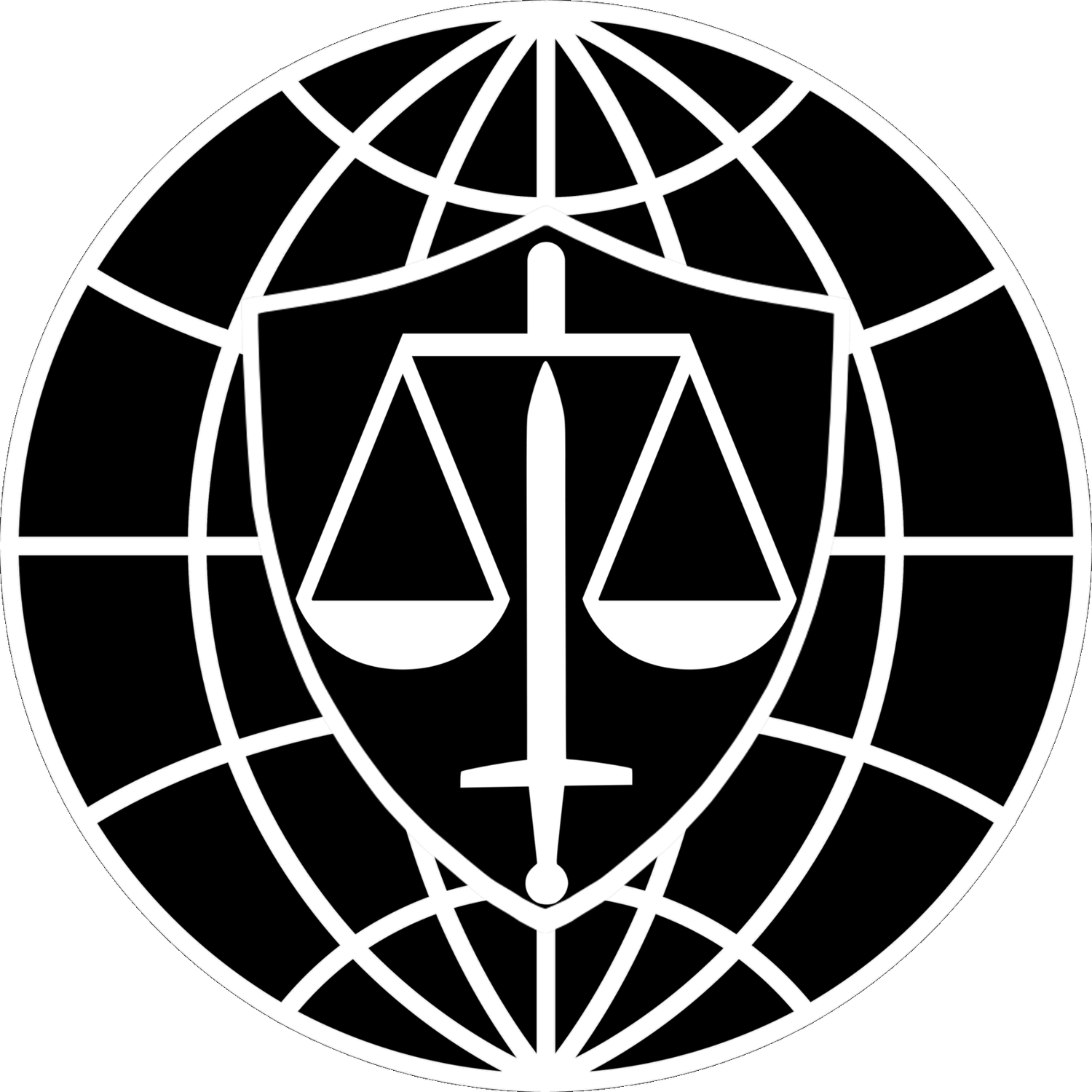Approving Forms in USCIS Online
USCIS Online is the online application portal used and maintained by the U.S. Citizenship and Immigration Services (“USCIS”). As of the latest update to this page (December 2024), it has been in operation for several years. USCIS has updated USCIS Online several times, adding additional functionality each time.
USCIS continues to add to the list of forms that applicants and petitioners may complete through USCIS Online. However, as of the latest update to this page, several common forms must still be completed in hardcopy (i.e., on actual paper) and submitted through the mail.
The purpose of this guide is to instruct you on:
How to create an account in USCIS Online;
How to link your account to your attorney’s account to review and approve forms; and
Advise you on quirks and vulnerabilities within USCIS Online so you get the best results with minimal trouble.
Step 1: Create a USCIS Online Account
Please follow the instructions in this video from USCIS:
English Version
Dari Version
For a list of written instructions, please visit the USCIS Website here.
Caution:
You must use the same email address to create your USCIS Online account as you use on your immigration forms and applications. USCIS Online uses the email address your attorney enters into the form to link the application to your USCIS Online account. If the email address associated with your USCIS Online account does not match the email address you provided to your attorney during the application process, you will not be able to review, approve, or file your applications online.
Step 2: Log Into Your New USCIS Online Account
Step 3: Link Your Account to Your Attorney’s Account
You will link your account to your attorney’s account using a one-time passcode. USCIS issues a unique passcode for every application an attorney or representative files in USCIS Online. If you have not received one, please contact your attorney. Enter your one time passcode on the page accessible by the following links:
As it appears from a smartphone:
As it appears from a laptop or desktop computer:
Step 4: Review and Approve the G-28
The G-28, Notice of Entry of Appearance as Attorney or Accredited Representative, is a form that both you and your attorney must approve. It tells USCIS that your attorney is allowed to communicate with the U.S. Government on your behalf. You must review and approve the G-28 in USCIS Online before you can review and approve the application for the benefit you seek.
Review the information in the G-28 carefully, especially your email address, mailing address, and the proper English spelling of your name.
If there are no errors, approve the document.
If there are errors, or you remember something you previously forgot to tell your attorney, reject the document.
Type your name into the appropriate box to provide your online signature approving the form.
Notify your attorney that you approved or rejected the form. Email or WhatsApp are the best methods for the notification.
Caution:
As of the latest update to this page, no function of USCIS Online automatically notifies your attorney that you have approved or rejected a form. You must inform your attorney using another form of communication. Otherwise, your application or petition will be delayed.
Caution:
Do not forget to go on to the next form. The G-28 only allows USCIS and your attorney to communicate with each other on your behalf. Some applicants get confused by the language used in USCIS Online regarding the “final submission” of the G-28. Regardless of the word “final,” you still need to proceed to and approve the next form, which is the substantive application for the benefit you seek.
Step 5: Review and Approve the Substantive Application
Repeat the steps you used to approve the G-28 for the substantive form applying for your desired benefit.
Review the information in the form carefully, especially your email address, mailing address, and the proper English spelling of your name.
If there are no errors, approve the document.
If there are errors, or you remember something you previously forgot to tell your attorney, reject the document.
Type your name into the appropriate box to provide your online signature approving the form.
Notify your attorney that you approved or rejected the form. Email or WhatsApp are the best methods for the notification.
Caution:
Again, As of the latest update to this page, no function of USCIS Online automatically notifies your attorney that you have approved or rejected a form. You must inform your attorney using another form of communication. Otherwise, your application or petition will be delayed.